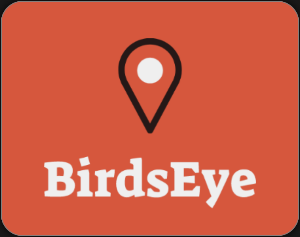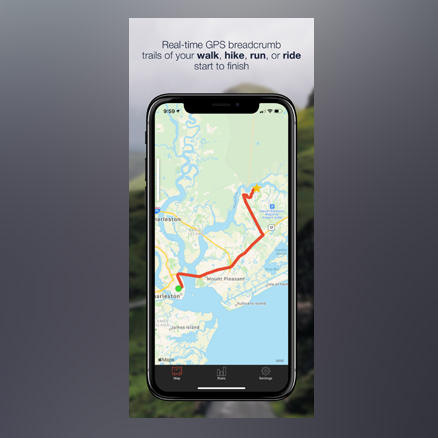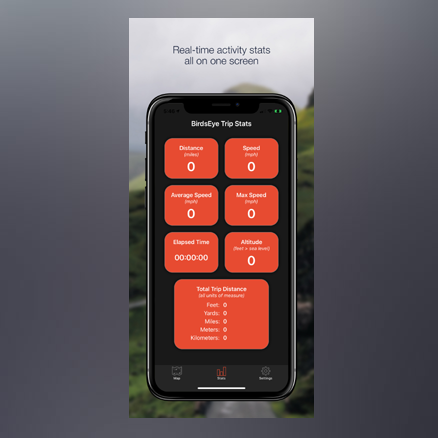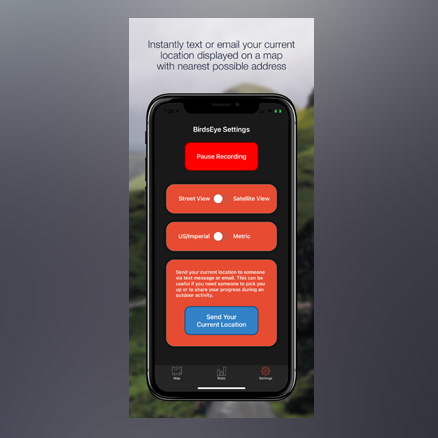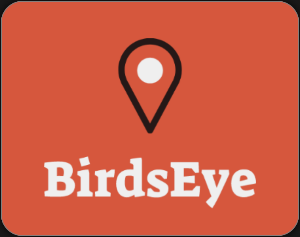
BirdsEye GPS
Are you looking for a GPS activity tracker that does not require you to create an online account?
With BirdsEye GPS your activity data exists only on your device unless YOU decide to share it with others.
Have more fun while you exercise!
- View real-time GPS breadcrumb trails of your walk, hike, run, or ride
- Keep track of the roads and areas you have travelled, as well as areas that you have not yet explored
- BirdsEye GPS generates GPX files that can be uploaded to Strava and shared with friends and fellow activity group members
- Generate a route plan for all to follow during group activities
- Works on Apple iPhone and iPad